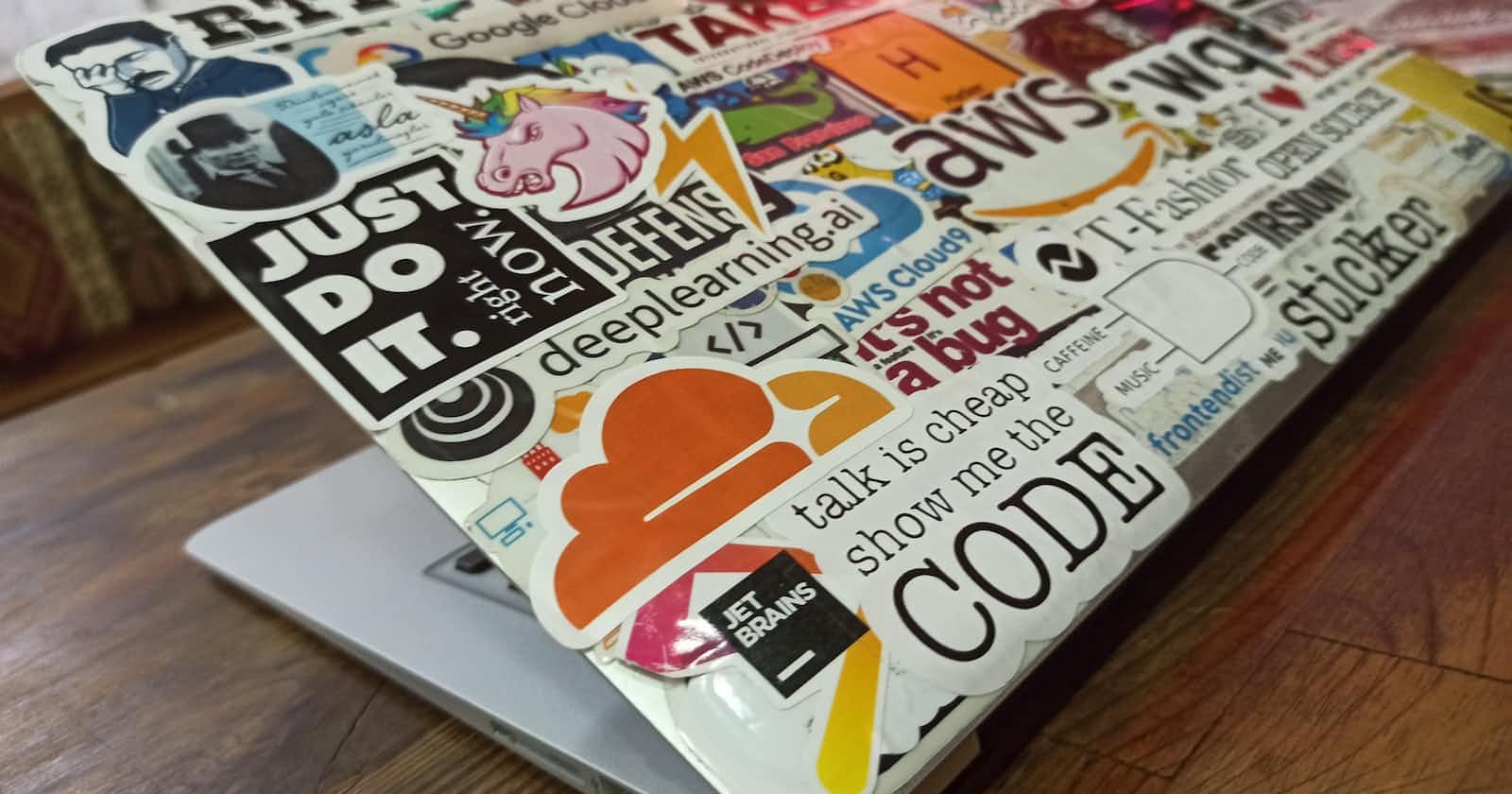Table of Contents
Understanding AWS-ECS:
What is ECS?
Amazon Elastic Container Service (Amazon ECS) is a fully managed container orchestration service. It makes it easy to run, scale, and manage Docker containers on the Amazon Web Services (AWS) cloud. With Amazon ECS, you can deploy and manage containers using the AWS Management Console, the AWS CLI, or the Amazon ECS API. Amazon ECS eliminates the need to install, operate, and scale your own container orchestration software, and provides a high-availability architecture that makes it easy to run and manage containers at scale.
ECS Vs Others
Amazon ECS is a popular container orchestration service, but it is not the only one. Other popular container orchestration tools include Kubernetes, Docker Swarm, and Mesosphere DC/OS. Each of these tools has its own strengths and weaknesses, and the right choice for your organization will depend on your specific needs and requirements.
ECS Infrastructure
Amazon Elastic Container Service (ECS) is a highly scalable, fast, and high-performance container orchestration service that makes it easy to run and manage Docker containers on the Amazon Web Services (AWS) cloud. It allows you to launch and stop container-based applications with simple API calls, while managing and monitoring the underlying infrastructure resources to ensure your applications are available and up-to-date. ECS is a fully managed service, which means that AWS takes care of the infrastructure and underlying services required to run your containers, so you can focus on building and running your applications.
ECS launch types
There are two main launch types for Amazon ECS:
- EC2 launch type: This launch type allows you to run your containers on a cluster of Amazon Elastic Compute Cloud (EC2) instances that you manage. This gives you full control over the underlying infrastructure and allows you to use your own custom AMIs, configure autoscaling, and integrate with other AWS services.
- Fargate launch type: This launch type allows you to run your containers without the need to manage any infrastructure. Fargate automatically provisions and scales the underlying infrastructure required to run your containers, so you can focus on building and running your applications.
Both launch types have their own advantages and can be used depending on your specific needs and requirements. For example, the EC2 launch type allows for more flexibility and customization, while the Fargate launch type is easier to use and requires less management.
EC2 Vs Fargate
Amazon Elastic Compute Cloud (EC2) is a web service that provides resizable compute capacity in the cloud, while Amazon Fargate is a serverless compute engine for containers that is built on top of Amazon ECS. In other words, EC2 is a cloud-based virtual machine (VM) service, while Fargate is a managed service that lets you run containers without the need to manage the underlying infrastructure.
Some key differences between EC2 and Fargate include:
• EC2 allows you to run any application, including those that are not containerized, while Fargate is specifically designed for running containers.
• With EC2, you have full control over the underlying infrastructure and can use your own custom AMIs, configure autoscaling, and integrate with other AWS services. Fargate, on the other hand, automatically provisions and scales the underlying infrastructure required to run your containers, so you don't have to worry about managing infrastructure.
• EC2 can be more cost-effective for applications with fluctuating or unpredictable workloads, as you only pay for the compute resources you use. Fargate, on the other hand, charges a fixed fee for running your containers, which can make it more expensive for applications with low or infrequent usage.
• EC2 is generally more flexible and customizable, while Fargate is easier to use and requires less management.
In summary, EC2 and Fargate are both valid options for running containers on AWS, but they have different strengths and trade-offs. Which one you choose will depend on your specific needs and requirements.
ECS Task
In Amazon Elastic Container Service (ECS), a task is a unit of work that is executed by the service. It represents a single instance of a containerized application, and it is the smallest deployable unit in ECS.
A task is defined by a task definition, which is a JSON or YAML file that specifies the containers that make up the task, the resources required to run the task (e.g., CPU, memory, ports), and any other relevant configuration settings. The task definition is then used to run one or more instances of the task on the ECS cluster.
Once a task is running, it can be managed using the ECS API or the AWS Management Console. This allows you to start and stop tasks, view the logs and metrics for your tasks, and update the task definition to change the configuration or add new containers.
Overall, tasks are an important concept in ECS, as they allow you to run and manage your containerized applications on the AWS cloud.
ECS Services
In Amazon Elastic Container Service (ECS), a service is a long-running, scalable, and highly available group of tasks that are based on the same task definition. It represents a logical group of tasks, and it provides a stable endpoint for users to access the tasks in the group.
ECS services make it easy to run and manage your containerized applications in the cloud, as they automatically scale your tasks to meet the demand of your application, and they ensure that your tasks are always running and available.
When you create an ECS service, you specify the task definition to use, the number of tasks to run, and the deployment and scaling policies for the service. ECS then takes care of deploying and maintaining the tasks in the service, based on the specified settings.
You can manage and update your ECS services using the ECS API or the AWS Management Console. This allows you to start and stop services, view the logs and metrics for your tasks, and update the service configuration to change the task definition or adjust the scaling settings.
In summary, ECS services are a key concept in ECS that allows you to run and manage your containerized applications in the cloud with ease.
ECS LoadBalancers
In Amazon Elastic Container Service (ECS), a load balancer is a network service that distributes incoming traffic across multiple tasks or containers in a cluster. This allows you to scale your applications horizontally and ensure that they can handle a large number of requests without becoming overwhelmed.
ECS supports two types of load balancers:
Classic load balancers: These are the traditional load balancers in AWS that use a round-robin algorithm to distribute traffic across multiple targets. Classic load balancers can be used with both the EC2 and Fargate launch types in ECS.
Application load balancers: These are the more advanced load balancers in AWS that support features such as path-based routing and central certificate management. Application load balancers can only be used with the EC2 launch type in ECS.
To use a load balancer with your ECS tasks, you need to create a load balancer in AWS and then specify the load balancer's target group in the task definition for your service. ECS will then automatically register your tasks as targets in the target group and start routing traffic to them.
Overall, load balancers are an important component of an ECS infrastructure, as they help distribute traffic across your tasks and ensure that your applications can handle a large number of requests.
Working with AWS ECS
To get started with Amazon Elastic Container Service (ECS), you will need to do the following:
1.
Sign up for an AWS account: If you don't already have an AWS account, you can sign up for one at https://aws.amazon.com/.
2.
Install the AWS CLI: The AWS Command Line Interface (CLI) is a tool that you can use to manage your AWS resources from the command line. You can install the AWS CLI by following the instructions here: https://docs.aws.amazon.com/cli/latest/userguide/cli-chap-install.html
3.
Create an IAM user: IAM (Identity and Access Management) is the service in AWS that allows you to manage users and permissions. You will need to create an IAM user with the appropriate permissions to access ECS. You can do this by following the instructions here: https://docs.aws.amazon.com/IAM/latest/UserGuide/getting-started.html
4.
Create an ECS cluster: An ECS cluster is a logical group of EC2 instances or Fargate tasks that you use to run your containerized applications. You can create a cluster by following the instructions here: https://docs.aws.amazon.com/AmazonECS/latest/developerguide/create_cluster.html
5.
Create a task definition: A task definition is a JSON or YAML file that specifies the containers that make up your task, the resources required to run the task (e.g., CPU, memory), and any other relevant configuration settings. You can create a task definition by following the instructions here: https://docs.aws.amazon.com/AmazonECS/latest/developerguide/create-task-definition.html
6.
Run a task: Once you have created a task definition, you can use it to run a task on your ECS cluster. You can do this by following the instructions here: https://docs.aws.amazon.com/AmazonECS/latest/developerguide/run-task.html
To pick up with AWS ECS, here is a sample JSON file that you can use to get started with Amazon Elastic Container Service (ECS). This task definition specifies a single container that runs the latest version of the Amazon ECS optimised Amazon Linux 2 AMI.
{ "family": "my-first-task", "containerDefinitions": [ { "name": "my-first-container", "image": "amazon/amazon-ecs-optimized:2.0.20221208", "cpu": 256, "memory": 512, "essential": true } ]}
To use this task definition, you will need to save it to a file (e.g., task-definition.json), and then use the aws ecs register-task-definition command to register the task definition with your ECS cluster. For example:
aws ecs register-task-definition --cli-input-json file://task-definition.json
Once the task definition is registered, you can use it to run a task on your ECS cluster. For example:
aws ecs run-task --cluster <cluster-name> --task-definition my-first-task
This will run a single instance of the task on your ECS cluster. You can view the status of the task using the aws ecs list-tasks command.
Overall, this sample JSON file provides a simple example of how to create a task definition in ECS and run a task on your cluster. You can customize the task definition to suit your specific needs and requirements.
And, here is a sample YAML file that you can use to get started with Amazon Elastic Container Service (ECS). This task definition specifies a single container that runs the latest version of the Amazon ECS optimised Amazon Linux 2 AMI.
Copy codefamily: my-first-taskcontainerDefinitions: - name: my-first-container image: amazon/amazon-ecs-optimized:2.0.20221208 cpu: 256 memory: 512 essential: true
To use this task definition, you will need to save it to a file (e.g., task-definition.yml), and then use the aws ecs register-task-definition command to register the task definition with your ECS cluster. For example:
Copy codeaws ecs register-task-definition --cli-input-yaml file://task-definition.yml
Once the task definition is registered, you can use it to run a task on your ECS cluster. For example:
Copy codeaws ecs run-task --cluster <cluster-name> --task-definition my-first-task
This will run a single instance of the task on your ECS cluster. You can view the status of the task using the aws ecs list-tasks command.
Overall, this sample YAML file provides a simple example of how to create a task definition in ECS and run a task on your cluster. You can customize the task definition to suit your specific needs and requirements.